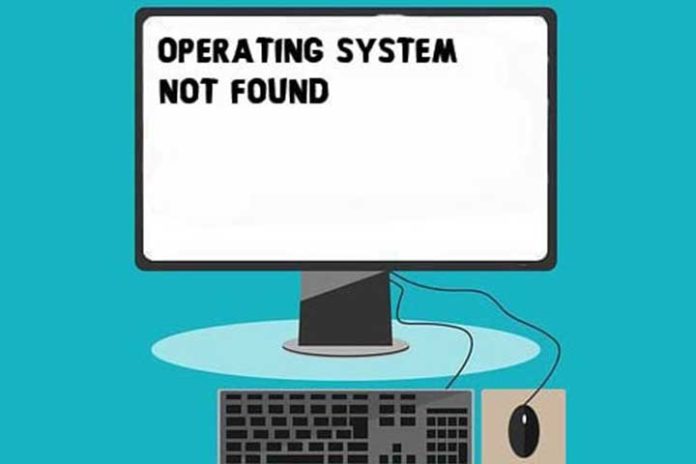As long as the PC boots, it is not a problem to fix possible errors. But what to do if an error message appears when you switch it on. The message “Operating System Not Found” is particularly piquant. For most PC users, this is the end of it. Techfacts shows you in which situations this error message occurs and what you can do about it.
You boot the PC and are greeted by a largely black monitor that only provides one piece of information: “Operating System Not Found”. The translation was quickly successful: The operating system was not found. So far so bad. But how to proceed now? Techfacts shows you causes and solutions for the error “Operating System Not Found”.
How does the error “Operating System Not Found” manifest itself?
The “Operating System Not Found” error is clearly noticeable. But only when it’s too late. You start your PC normally using the power button. It seems like everything is going quite normally. But the operating system does not start. Instead, you just get a BIOS error message. This is not very informative: “Operating System Not Found”.
Even turning the PC on and off multiple times does not fix the problem. Your PC just won’t boot. The only constant is a dark screen with said error message.
Common causes for the error message
The error message is kept short, but the list of possible sources of error is almost endless. Below is an overview of the most common causes that lead to the Operating System Not Found error:
- The BIOS does not recognize the hard disk (anymore).
- The hard disk is defective.
- The partition with the operating system is defective.
- The Master Boot Record (MBR) is incorrect or corrupt.
Source of error: Hard disk defective
The most serious cause in case of an “Operating System Not Found” error is a defective hard drive. These do not always announce their end. If your hard drive was very slow to access or made loud noises in the days before the error message, a defective mechanism is likely.
If your hard drive is actually faulty, your only option is to replace it and completely reinstall your operating system.
Also Read: Seven Signs That Your Computer Needs Urgent Repair
Source of error: Hardware such as RAM defective
If you suspect that hardware is defective, you can test the relevant components if you have a compatible second PC. Software like MemTest extensively tests your RAM for errors or glitches. You can clarify errors on the hard disk with Windows parameters. To do this, open the command line and run the “CHKDSK” command for your hard drive.
If your PC is unbootable due to the “Operating System Not Found” error message and no alternative device is available, you can resort to applications such as the Ultimate Boot CD. These applications can be booted from the CD and offer checking mechanisms for various hardware components. This can also be used to determine a possible defect in the motherboard.
Source of error: Malfunction in the BIOS
Another source of error could be the BIOS. Therefore, check whether all plug connections of your hard disk are correctly seated on the motherboard. After that, start your PC and check if the hard drive is still recognized. To do this, proceed as follows:
- Turn on your PC.
- Immediately after booting, press the key that takes you into the BIOS (often the Delete key).
- Now navigate to the connected components in the BIOS.
- Check if your hard drive is still there.
- If your hard drive is listed there, check the boot order. Let the hard disk with the operating system boot first.
- If your hard drive does not appear in the list, it is probably defective and needs to be replaced.
Source of error: Defective Master Boot Record
The most harmless cause of the Operating System Not Found error message is a defective Master Boot Record. The cause of the error can be easily rectified, but requires some quite in-depth PC knowledge.
- Start your PC.
- During startup, press the F8 key.
- You will now be taken to the alternative boot options.
- Select the entry “Recovery Console”.
- If you do not see the “Recovery Console” entry, you must boot from the Windows CD.
- Once in the recovery console, enter the following command: FIXMBR.
- Windows will now repair the Master Boot Record. Caution: There is a risk of losing files! If possible, make a backup beforehand.
- Once the Master Boot Record is repaired, your PC should boot completely normally again. You may need to reinstall various software applications.
Other possible sources of error
If you have ruled out all possible sources of error and your PC still displays the error message “Operating System Not Found”, then a hardware defect in the hard drive, RAM or motherboard is likely. Basically, however, you should ask yourself whether you have made changes to the system yourself that have led to this error.
For example, if you have installed a second operating system in parallel, it is unlikely that there is a hardware defect. Rather, the secondary system caused the disruption. Perhaps you have also made changes to the drive letters? As unlikely as this may sound. A small cause often has the greatest effect.
What to do if none of the suggested solutions work?
If none of the above solutions are successful and you have to assume defective hardware, it is advisable to consult an expert. At least if you cannot definitively determine for yourself whether the hard disk, RAM or motherboard are defective.
The use of an expert in the event of an “Operating System Not Found” error offers a far greater advantage: If only part of the hardware is defective, data recovery can still be carried out under certain circumstances. With a bit of luck, all or at least some of the personal documents can be saved.
How to prevent the error message “Operating System Not Found”.
Basically, the error message “Operating System Not Found” usually occurs spontaneously and unexpectedly. But don’t let that surprise you. Periodically check your hard drive and RAM with tools like MemTest or CHKDSK. HDD Health is also a good alternative for hard drive testing and permanent monitoring. These tools usually alert you early on when there is a threat to your data.
Also Read: Repair, Upgrade or Replace Your Computer